Myndamöppur LrC fluttar td. á milli diska
| The first thing to do is to start Lightroom. Then go to the Folders panel in the Library module. Go to the files or folders you wish to move, then drag them to the new location. This is the same method to use, whether you are merely moving folders on the same drive, or moving them on to a separate drive. | 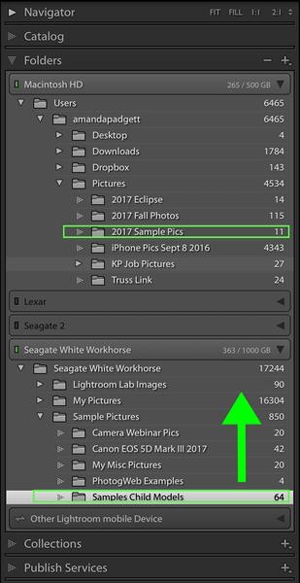 |
| The screenshot above shows that I'm moving the "Samples Child Models" folder, which is on my external drive, to the 2017 Sample Pics folder, which is on my laptop's internal drive. The time it takes to move the files or folders depends on how many images are in the folder you're moving. Don't worry about the message you receive, warning that the action cannot be undone. That just means you can't hit the "undo" button and have the process reversed. However, you CAN reverse it yourself by simply dragging the folder back to it's original location. | 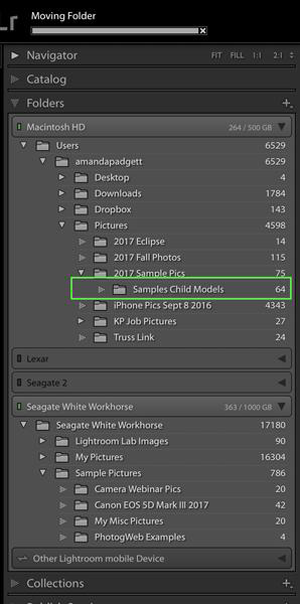 |